- /
- /
User App Requests
Now your users can make requests for access to your company’s apps through the SBI Platform.
Save time on setup, when your users can ask for permission to the app right in the Home Screen.
How to make a new ‘User App Request’ as an end user
When one of your users needs to ask for access to an App in the Platform, now they can make a new ‘App Request’ to be approved by one of the company’s Admin users.
- Once you are logged into the SBI Platform with your account you can request access to apps that you might need
- Hover your mouse cursor over the Question Mark icon inside of the App icon
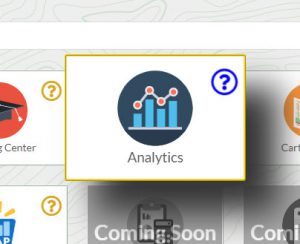
- Click on the Question Mark icon inside of the App icon
- Click ‘Subscribe’
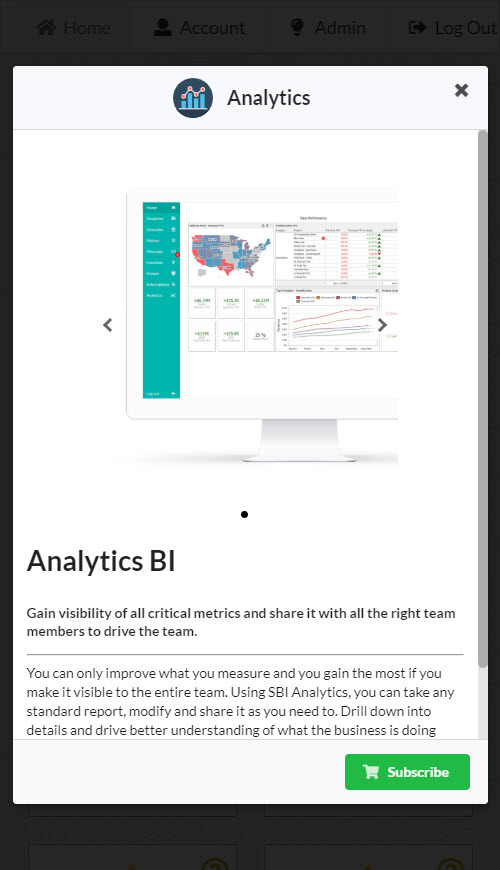
- Select the company to send the request to
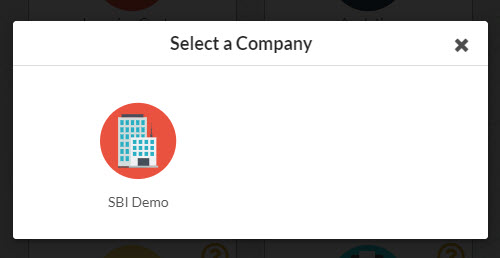
How to approve or deny new ‘User App Requests’ as a manager
- Go to ‘Account’
- Go to ‘Manage Companies’
- Select the company you would like to manage the User App Requests for
- On the ‘Manage Company’ page, you should see a section labeled ‘User App Requests’
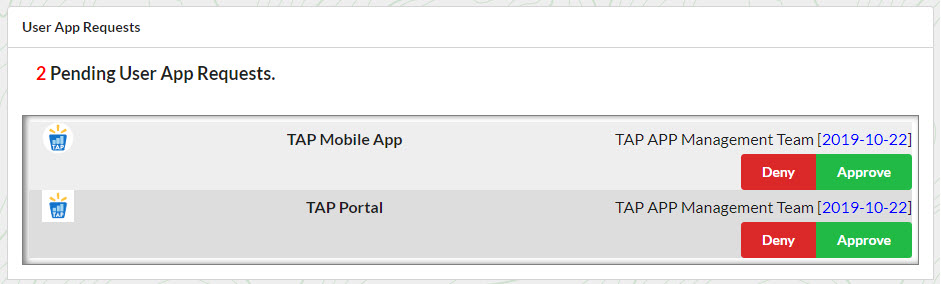
- You will see the name of the App that is requested, the name of the User who requested it, and the Date that it was requested.
- Click ‘Approve’ or ‘Deny’
- Setting a user to ‘Approve’ will set the user with the lowest permission group available for that app.
For example – If a user requests Analytics, and is approved to have Analytics, then they will automatically be made a ‘User’, and not any of the other permission groups, like ‘Export’, ‘Share’, or ‘Admin’
