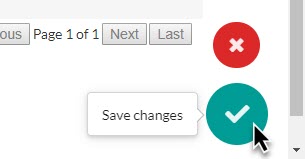- /
- /
Store Hours Allocation – Tutorial
Store Hours Allocation is available in the Merchandising Portal
This tool allows you to set planned visit hours week by week, and allocate those hours store by store.
Each store can be given hours independently, and mass update feature is provided for allocating hours to many stores at once.
Once your hours are planned and allocated, store visits can be more easily and confidently scheduled.
1. Visit the Merchandising Portal from SBI Platform Home, and select “Store Hours”:
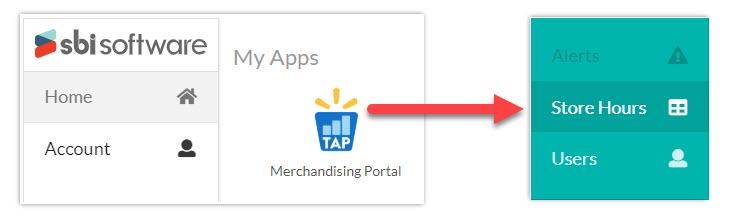
You will be redirected to the Store Hours Page:
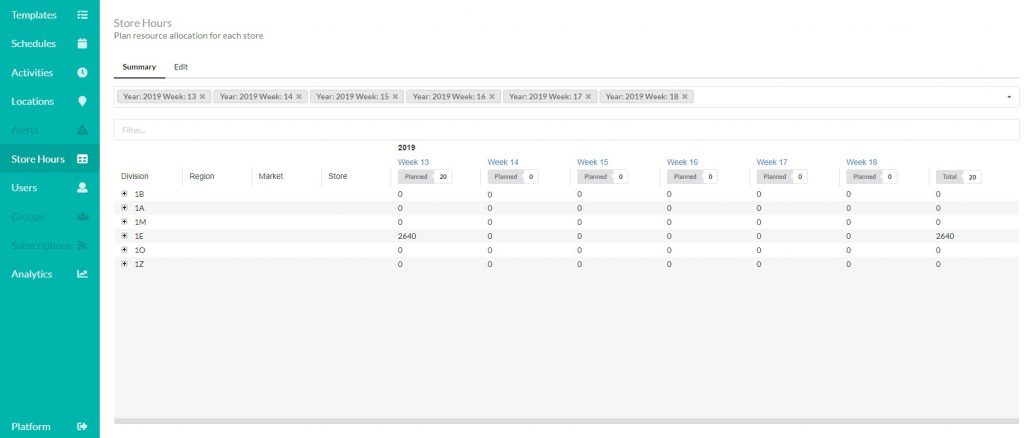
2. Find stores to see how hours are distributed:
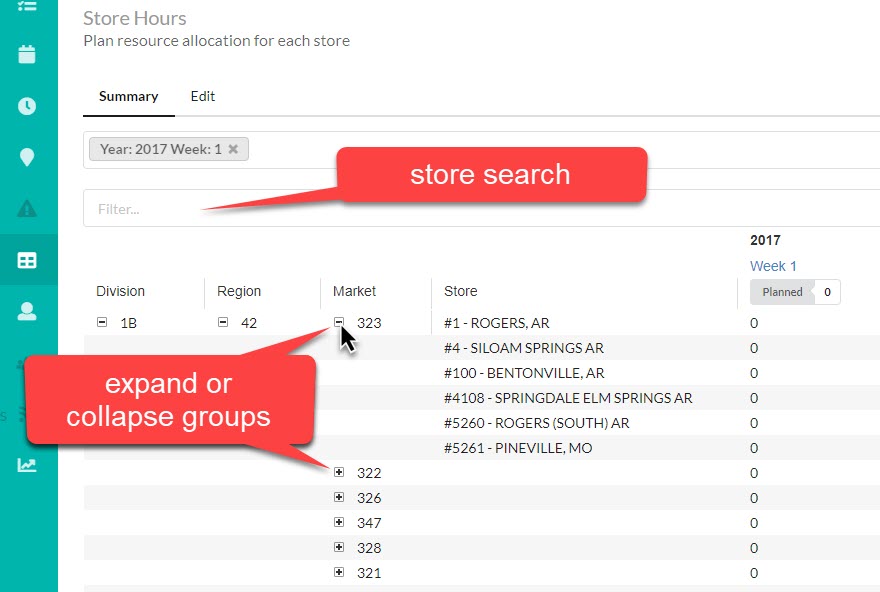
You can expand all from a column head menu, by default columns are collapsed.
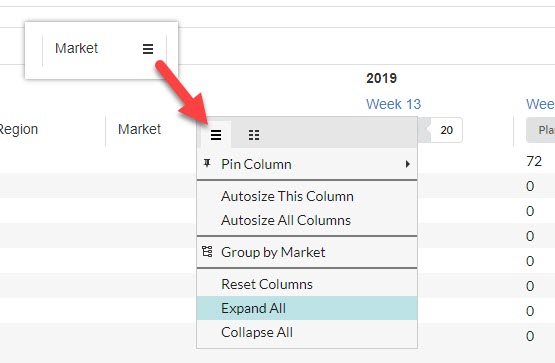
3. Add and remove week columns by selecting from the week drop-down:
Multiple years are available – be sure to select the current year.
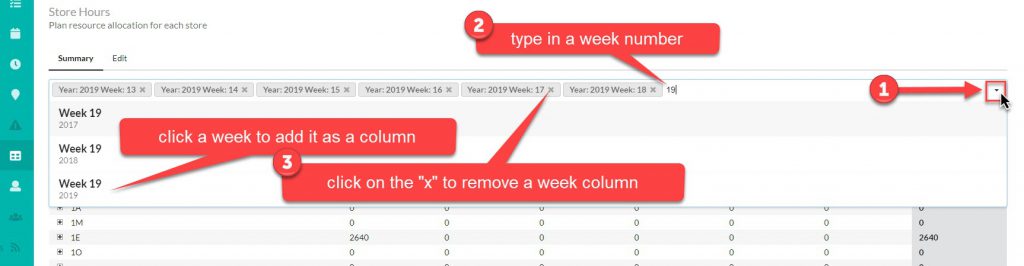
4. Set planned hours for the week:
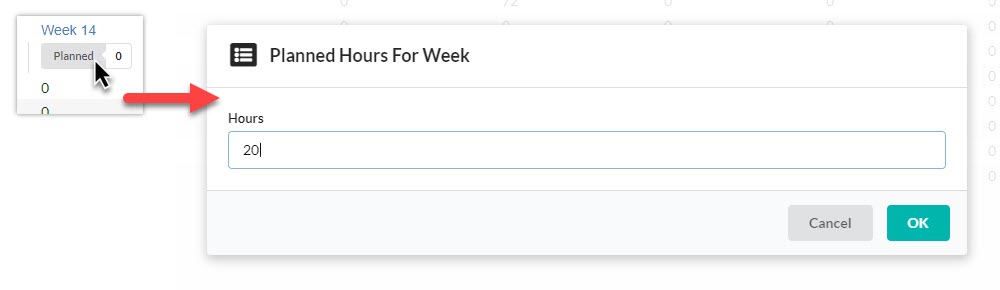
5. Select a week from the “Summary” tab, or go to the “Edit” tab to add hours to stores:

Allocating hours can be done individually per store…
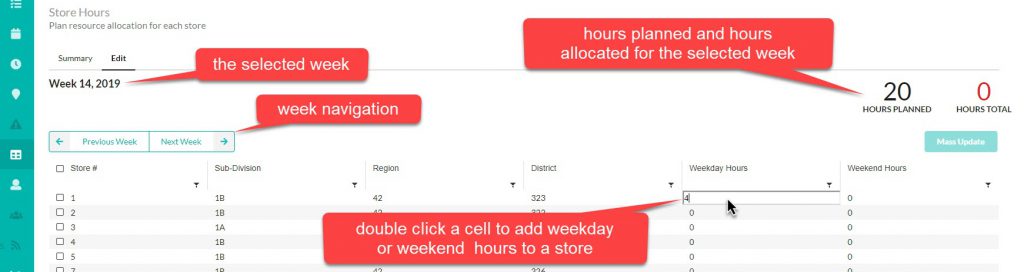
Or many stores with “Mass Update”
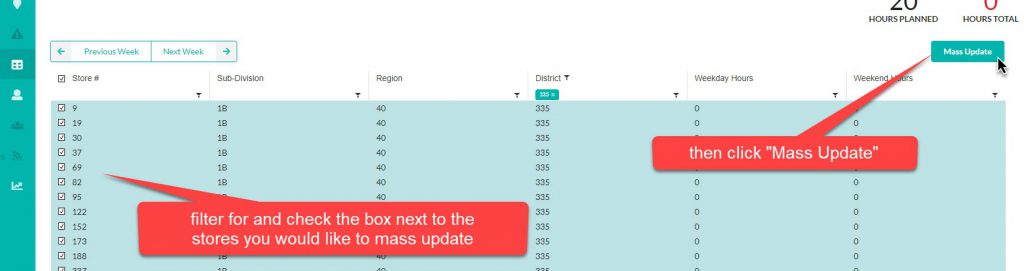
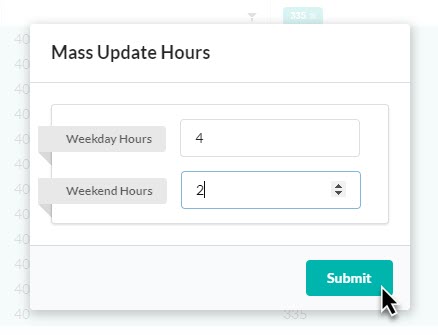
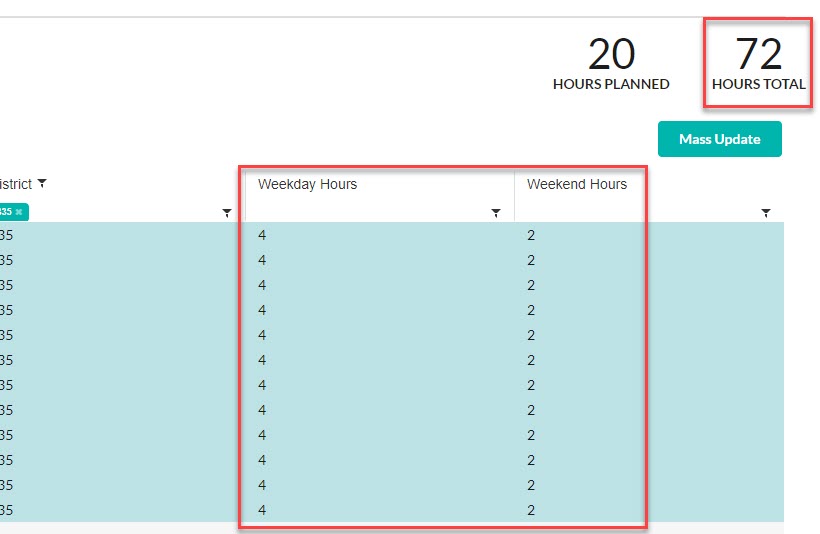
6. Don’t forget to save! Saving can be done at the bottom right of the screen.