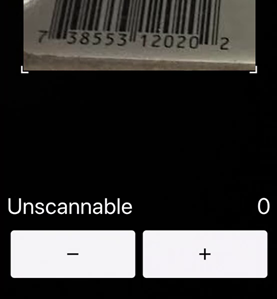- /
- /
Cart Tracking App – Counting Carts in TAP Merchandising
Cart Tracking allows you to count carts right from your smartphone.
Watch the video tutorial here.
Open the main menu in TAP Merchandising and tap Cart Tracking:
![]()
After opening Cart Tracking, you will be directed to the location selection screen.
From here, choose the store you are currently visiting.
![]()
There are two ways to select carts to count- pick whichever way is most convenient for you:
Choice A) From the By Cart Type tab, select a cart type first, then select an area:
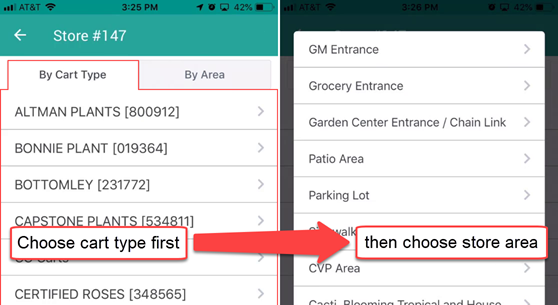
Or Choice B) Tap the By Store Area tab to select an area first, then a cart type:
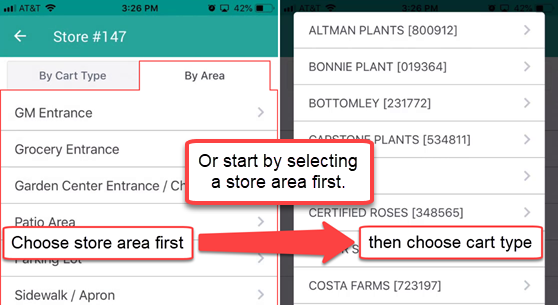
If you are unsure of the cart type, choose the “Unknown” cart type.
Once a cart type and area have been selected, you will be directed to the counting screen.
Here, you can manually enter a count by:
– Tapping the “+” button as you count
– Or, type in the total count on the numeric keypad
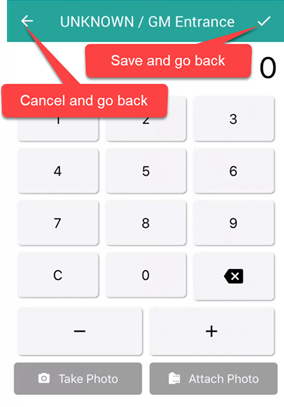
To cancel the count and go back, simply press the back button.
Otherwise, after completing the count, tap the check icon to save the count and go back to the cart selection screen.
Your counts will appear in both By Cart Type and By Area lists.
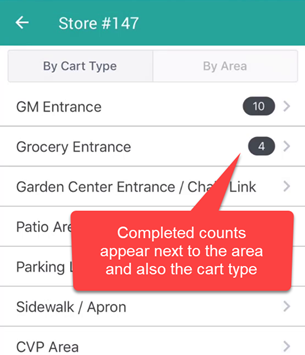
Barcode scanning is available for counting some scannable carts.
To access the scanner, choose a scannable cart type, and the scanner will appear.
If a window appears asking for access to your camera and/or storage permissions, please select allow.
To scan, simply point your camera at a cart’s barcode.
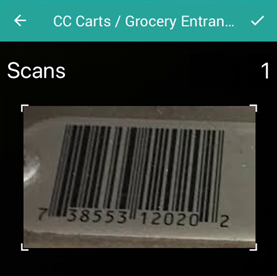
It will automatically be scanned, and the cart will be counted.
You may hear a beep and feel vibration feedback after a successful scan. If this happens multiple times, not to worry! The cart will only be counted once.
Once you have completed the count for the selected cart type and area, tap the check icon in the top right corner.
Barcode Scanning Troubleshooting:
In the event a barcode won’t scan, please ensure:
– the barcode is clearly visible in the scanner area
– your camera lens is clean and unobstructed
– the cart is of the correct type
– the app has camera permissions
If it still won’t scan, use the Unscannable “+” button to count the cart(s).